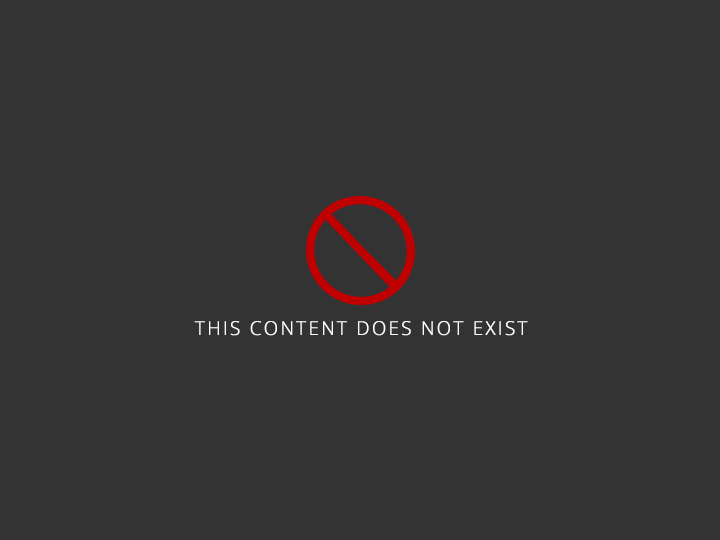Sample CDR Report for Electrical Engineer PDF
Career Episode 1 Introduction CE 1.1 My first career episode is based on my project ‘GSM Based Substation Load Switching’. This project was my graduation project. During the rime, I was studying Bachelors of Electrical Engineering from the Jawaharlal Nehru Technological University. I spearheaded the project from Month/ Year to Month/ Year. The project was based in City/ Country. Background CE 1.2 This project was about reducing the power instability in residential and office premises. The project involved operating the loads with micro switches to avoid huge switchgears in some of the switching systems. The use of digital phase selection systems allowed the relay to trigger according to phase selection. Automation in phase selection was needed in the areas where power consumption was more. CE 1.3 The prime objective of this project was to develop a digital phase selector that acted as a backup power supply if any of the main lines failed. If in single phase lines any line failed, the power was transferred to the remaining two lines. The scope of this project was to create a device that mainly reduced the wastage of power and time. The switching was achieved using high frequency technology that utilized infrared radiation. IC MCT2eE was responsible for the switching action and capable of reducing arcing which occurs in three phase lines due to mechanical switching. Transistors and MOSFETS provided the required trigger pulses for switches. The project was mainly intended to operate devices like fans, lights, motors, etc. via a GSM based mobile phone. The important components of this system were; GSM modem, sensors (temperature, current, voltage), switches like the relay switch, and themicro controller was the brain of this system. This project worked in two stages. First, the micro controller was programmed to send a particular format of SMS to the GSM modem from mobile phone which was fed as input to the micro controller. In the second stage, a return feedback message was sent to the mobile from GSM modem and the temperature at the place where the devices were being operated was obtained. CE 1.4 I carried out below mentioned activities and tasks during the project; Prepared a work schedule to compete for all the tasks timely Studied scholarly articles and publications to get the basic knowledge of automated load switching Studied electronic circuit design books, watched online tutorials and got help from professionals to strengthen my circuit designing abilities Built three types of relay driver circuits using basic engineering knowledge Distributed the tasks evenly among all team members to ensure smooth progress of the project Reported the issues encountered and prepared proposals to resolve those issues Recorded experimental results and waveforms along with other calculations to get them approved by the project supervisor Presented the final report and presentation and amended them according to the instructions of the project supervisor and coordinator CE 1.5 Hierarchy of the project is given below; Personal Engineering Activity CE 1.6 Before initiating this project, I developed a strong understanding of the project scope. I studied a number of publications and research papers to strengthen my theoretical knowledge. Using online and offline sources, I devised various circuit diagrams for testing and choosing the best one. I also prepared a project schedule to carry out all the tasks in an efficient manner. Then I arranged a kick off meeting with my team in the presence of the project supervisor and coordinator. I discussed my initial research with them and shared the schedule and circuit designs. In return, they gave their views which I took in consideration. My team members also shared their research and we worked with mutual consent. The project coordinator broke down all the tasks and I distributed them to each team member. I followed the engineering accountabilities for keeping the design as per the standard requirements. I followed the IEEE standards while carrying out design activities. Apart from this, all the material used was complied with RoHs. CE 1.7 During this project, I designed a circuit for soft switching which consisted of cable connectors, toggle switches, relay drivers, bases with ICs, pull up and pull down resistors, and PNP transistors to turn on and off. I used only one octal D-type latch and IC 74LS373. The circuit that I built had multiple features. The first feature was an individual on/off control. For turning on theaction, the switch S1 was pressed and a low logic was sent to data input pin D0. The same level appeared at the data input pin Q0 because I connected the latch enable pin LE (active high) to Vcc and used resistor R9 to pull down the output enable OE (active low). After releasing S1, Q0 returned to the low state and this level implied that transistor T1 would turn on with the help of diode D9 and activate RL1. LED1 also glowed to indicate that channel1 is on because of the LED indication feature of this circuit. The switching off action works in the same way when RL1 is deactivated. I assigned another emergency off control feature to the emergency switch S17 which disabled all the outputs of IC1. The immediate on control feature worked upon pressing S18 which applied low logic to data inputs D0 and D7 using D17 and D24. To control more devices, similar circuits can be built and cascaded. CE 1.8 To stop the major problem of power interruption in thedistribution system, I used digital phase selector in combination with an inverter to perform automatic switching. In a digital phase selector, the phase sensing/ switching block, control logic block, relay driver section, and power supply unit got simultaneous signals so it was hard to understand which block operated first. I used an inverter to give power to the digital phase selector which was more reliable and did not need any manual operation. When the system operated normally, the inverter was fully charged and in the case of any fault, it provided backup. The NOT gate in the inverter sent a low signal to the relay driver under faulty situations and the relay powered the next unflawed line. In this way, I managed to protect the single phase load. In the case of a three phase fault, all the phases became unavailable so I used another port of the relay driver to make aseparate connection toalternate power sources like inverter or battery. CE 1.9 In the duration of this project, I also designed a relay driver circuit to drive DC relays. For this purpose, I used DC voltage rating as specified on relay’s data sheet and a zener diode. I used the zener diode to eliminate high voltage spikes from the relay circuit when the relay opens and closes. The coil of a relay acts as an inductor so to understand the effect of large current across the coil, I used the mathematical relation V=LdI/dt. To prevent the circuit from any damage caused by transient voltage spikes, I placed a reverse biased diode in parallel to the relay. In this way, the diode conducted current in reverse bias when the voltage was about to cross a certain threshold and grounded excess voltage. I used a relay with a9V rating so I fed 9V DC to the resistor. CE 1.10 In the same way as DC relay driver circuit, I built an AC relay driver circuit. I supplied AC power to the relay as per the specifications in relay’s datasheet. Unlike DC relays, here I could not use a diode as a transient suppressor because AC power alternated after each half cycle. Using two reverse biased diodes in parallel was also worthless because the current did not reach the coil of the relay. To resolve this issue, I placed an RC series network across the coil in parallel. The capacitor absorbed excess charges and the resistor helped in discharging them. In this way, I designed an AC relay driver circuit that turned on and powered the loads effectively. CE 1.11 Using my incredible technical and circuit designing skills, I designed another relay driver circuit that utilized arbitrary control voltage (AC/DC). This circuit was efficient because it did not use datasheet rated voltages as it contained a transistor which amplified the current leading from base to emitter so the relay required much less power to operate. The components I used were a 6-9V relay, 2N2222 transistor, zener diode, 1KΩ resistor, and 9V battery or DC power supply. As no voltage/input current was applied to the transistor's base lead, the transistor's emitter-to-collector channel was open and it blocked current flow through relay's coil. However, if rated voltage and input current were applied to the base lead, the transistor's emitter-to-collector channel opened allowing the current to flow through the relay's coil. CE 1.12 Another task that I accomplished during this project was to prepare a Rectangular Pulse Excitation – Long Term Prediction (RPE-LTP) coding scheme used by GSM. I sampled the voice signal at 8000bits/sec and quantized it to get a 13bit resolution corresponding to a bit rate of 104kbits/sec. I gave this signal to a speech coder (codec) which compressed this speech into a source-coded speech signal of 260 bit blocks at a bit rate of 13kbit/sec. When the codec achieved a compression ratio of 1:8, the Voice Activity Detector (VAD) present in the codec decided whether to turn on or off the transmitter under the control of the Discontinuous Transmission (DTX). The DTX helped in reducing the power consumption and increasing battery life. The Silence Descriptor (SID) replaced the missing speech frames by synthetic background noise and the frame flagged as a Bad Frame Indicator (BFI) was discarded. CE 1.13 Circuit designing requires the use of various formulas so I used some of them to justify my design. I performed calculations to meet the required specifications of each component to get the desired output. I used Kirchhoff’s Voltage and Current Law and Ohm’s Law to solve the circuit with respect to each node and loop. Moreover, I calculated desired values of resistances, capacitances, and inductances using basic electronic circuit formulas. CE 1.14 The project put my technical abilities to test and I succeeded in achieving every task using my prior engineering knowledge. I took guidance from various web resources, journals, books, and tutorials. If I faced any difficulty, I always informed the project supervisor and other team members. Good communication helped us to come up with an effective solution. I also attended various conferences and seminars on simulation software during the project which improved my circuit simulation skills. CE 1.15 I made sure that all the project activities were carried out following the on health and safety procedures. I advised my team to take every necessary precaution while dealing with electrical equipment. As we were dealing with three phase 415V supply, manual changeover could lead to fire accidents so I prioritized the installation of the digital phase selector so that none of the lives were risked. I ensured that the diodes were rated to handle the current equivalents, supplied to them, before giving power to the circuit. I took safety measures such as the installation of thefuse in the circuit to prevent any damage to it. I made sure that the scrap materials and failed components were disposed of to keep the working area clean. CE 1.16 In this project, I used Proteus software to carry out circuit simulations and verify my calculations. Software simulation was necessary to test whether or not the components with an estimated value could be used to provide the desired output before actually purchasing them. I also used the Microsoft Office Program to record results, prepare a report and presentation. CE 1.17 Throughout this project, I accomplished my tasks as a responsible team member. I kept interacting with my team at all times to motivate them. I monitored the progress of the project to make sure everything was going smoothly. I simulated the circuit on simulation software before ordering the components to save extra costs. I arranged weekly group meetings with my team members to discuss various project matters with them. The outcome of each meeting and the project progress was reported to the project supervisor. In the final meeting, I presented the project in front of all the team members, project supervisor and project coordinator. Summary CE 1.18 The project of GSM Based Substation Load Switching was a great success for me as it proved to be an alternative source of power backup for the utility supply on which most industrial and commercial applications were dependent. I was able to accomplish it on time which made it even more praiseworthy. This project featured all the hardware components that were reasoned out and placed carefully, thus contributing to the best functioning of the unit. It gave me an environment to groom myself in the field of engineering. It also improved my social interaction and dealing skills. My company recognized me for my quality performance and efforts that I put into this project. CE 1.19 The future aspects of this project can be extended using GPRS technology. This will help in sending the monitored and controlled data to any place in the world. The temperature controlling systems like coolant can also be used in places where maintenance of temperature level is needed. Industrial equipment can be supervised from our personal computers by connecting wireless camera by using GPRS and GPS technology. Automated switching of the devices can be carried out using personal computers making everything so convenient. Career Episode 2 Introduction CE 2.1 In this career episode, I have explained my project of Direct Torque Control in Induction Motors. I worked on this project during my four-year Bachelor Degree at ------------- university. The project was started in Month/ year and completed in Month/ Year. The project was based in City/ Country. Background CE 2.2 Induction motors are important to initiate the design of an electrical drive system that is useful for industrial purposes. The amalgamation of power electronics and numerical electronics has made it possible to achieve axis control with controllable speed in low power applications. Various command approaches have been developed by the scientific community to master in real time, the flux and the torque of the electrical machines, the direct torque control (DTC) scheme being one of the most recent steps in this direction. This method provides fine regulation features without rotational speed feedback. In this control scheme the electromagnetic torque and stator flux magnitude are estimated with only stator voltages and currents and this estimation does not depend on motor parameters except for the stator resistance. CE 2.3 The main objective of this project work was to develop; a control method in order to achieve superior dynamic response and fast torque response and a controller having low inverter switching frequency, low harmonic losses, and high efficiency. The DTC controller designed in this project had all the above characteristics to be good a controller. The scope of this project was to study the most advanced IM control method i.e. direct torque control and investigate its performance characteristics. CE 2.4 I was dutiful to complete following tasks; Conducted literature review to study the recent improvements in DTC scheme which somehow was able to overcome the drawbacks of conventional one Simulated induction motor in stationary d-q reference frame and drew its free acceleration characteristics Simulated conventional DTC scheme with a 50 HP, 460V, 60Hz induction motor by MATLAB/SIMULINK platform Described conventional DTC scheme in dissertation report Applied the space vector modulation technique (SVPWM) to 2-level inverter control in the vector control based induction motor drive system, thereby dramatically reducing the torque ripple. Implemented space vector PWM technique to DTC drive system to reduce the torque ripple Designed a control system for electrical drives Accomplished the analysis and the evaluation of the system by converting the drive system into a mathematical model Obtained the imposed response on the system when external perturbations were present, through an optimal regulator CE 2.5 The institutional hierarchy is presented below; Personal Engineering Activities CE 2.6 Prior to designing the controller, IInvestigated the control methods and found that torque control of IM could be achieved according to different techniques ranging from inexpensive Volts/Hz ratio strategy to sophisticated sensor-less vector control scheme. But every method had its own disadvantages like losses, need of separate current control loop, coordinate transformation (thus increasing the complexity of the controller), torque and current ripple etc. So it was very much necessary to design a controller to obtain an ideal electric vehicle motor drive system which would have high efficiency, low torque ripple and minimum current distortion. I read multiple research papers and browsed the internet to update my knowledge regarding new methods to design an efficient controller. For this purpose, I studied the techniques proposed by Takahashi and Noguchi, Thomas G Habetler, James N Nash, M.vasudevan and Dr. R.Arumugan, M.Vasudevan, R.Arumugan and S.Paramasivam, Sarat K Sahoo, Tulsiram Das, Vedam Subrahmanyam, Prof.K.B.Mohanty, and S.L.Kaila and H.B.Jani. In this project, I applied the engineering code of IEEE. CE 2.7 I started this project by designing the dynamic model of induction motor. I took the dynamic behaviour of the induction machine into account in an adjustable speed drive system using a power electronics converter. This machine constituted an element within a feedback loop. I studied the dynamic performance of the machine and found that it was complex due to the coupling effect of the stator and rotor windings and also the coupling coefficient varied with rotor position. So, I described the machine model using a set of differential equations with time varying coefficients. To derive the dynamic model of the machine, I made assumptions about that the model had no magnetic saturation, no saliency effects i.e. machine inductance is independent of rotor position, stator windings were arranged as to produce sinusoidal MMF distributions, effects of the stator slots were neglected, no fringing of the magnetic circuit, constant magnetic field intensity, radial direction across the air-gap, negligible eddy current and hysteresis effects, a balanced three phase supply was given to the motor from the power converter. For dynamic modelling of the motor, I used two axes theory and proved that space phasor notation was compact and easier to work with. CE 2.8 I discussed the conventional DTC scheme and principle of indirect FOC scheme in detail with my team members. While implementation of this scheme, I noticed that it had some drawbacks like generation of flux and torque ripple and variable switching frequency. I looked into the matter and discovered that the flux and torque ripple were due to the hysteresis controller which could be reduced significantly by reducing the sampling period. I also found that the variable switching frequency was due to sector change of the stator flux vector. I used the stator flux equation to calculate the total flux generated by the stator and also calculated electromagnetic torque produced due to the interaction of stator and rotor flux. I also devised a method for the switching selection and produced stator voltage and current model. CE 2.9 During the designing process, I was reported an issue. The mean value of the phase voltages obtained by SVPWM technique had triple harmonics. I used my engineering knowledge and eliminated the harmonics using line voltage. The peak value of the line voltage was 15% more than that in sine PWM at maximum modulation index, so this method of PWM generation gave better utilization of dc bus voltage for inverter. CE 2.10 For any IM drives, I used direct torque control again as it allowed decoupled control of motor stator flux and electromagnetic torque. I conducted an analysis which proved that, this strategy of IM control was simpler to implement than other vector control methods as it did not require pulse width modulator and co-ordinate transformations. In transient state, I selected the fastest accelerating voltage vector which produced maximum slip frequency and ultimately highest torque response was obtained. In steady state, I maintained a constant torque with small switching frequency by the torque hysteresis comparator and selected the accelerating vector and the zero-voltage vector alternately. In order to get the optimum efficiency in steady state and the highest torque response in transient state at the same time, I adjusted the flux level automatically via controller. If the switching frequency was extremely low, the control circuit made some drift which could be compensated easily to minimize the machine parameter variation. CE 2.11 This project required a number of calculations and analysis at each step. I also performed axes transformation like three phase to two phase transformation and used equations to do so. I represented the phase voltages in matrix form to conduct my analysis in a simplified manner. I also used inverse transformation for this purpose. I reduced the transformation relations to make calculations easier. My design also involved the use of two phase stationary to two phase synchronously rotating frame transformation. The stationary ds-qs axes were transformed to synchronously rotating de-qe reference frame which was rotating at speed ωe with respect to ds-qs axes. I also developed machine model in stationary frame by Stanley equations. The electromagnetic torque is developed by the interaction of air gap flux and rotor MMF which was expressed in general vector form. CE 2.15 Induction motors are today the most widely used ac machines due to the advantageous mix of low cost, reliability and performance. I opted for this project to demonstrate both, technique and cost-effective solutions. I used the best of my engineering knowledge implement all the control techniques efficiently. I obtained effective control of IM by considering crucial parameters like speed, torque, and flux. The estimation accuracy of stator flux was very much essential in the control process and it depended on stator resistance mostly because an error in stator flux estimation would affect the behaviour of both, torque and flux control loops. I minimized the torque and current ripple by employing space vector modulation technique. I identified all the issues clearly and took careful steps to define their solutions. I required the assistance of my supervisor at all times which improved my learning experience. CE 2.17 The simulations were carried out using MATLAB/SIMULINK software tool. After completing this project, I collected all the data, simulations and outputs and combined them into a single report which was reviewed by the project supervisor. I also emailed the MS-Word document of this project to the chairman of my department so he could share his remarks as well. The reviews of the supervisor and chairman were quite helpful as they proposed useful amendments and gave constructive comments. I, along with my team, felt encouraged by their remarks and it boosted our self confidence. At the end, I prepared a presentation using all the screenshots of the simulations and explaining them. It was prepared using MS Power Point. CE 2.18 I was a quite reserve person before I teamed up and started working on this project. To get the work done effectively, interaction among the team was very important. Under these circumstances, I had to keep up with everyone and communicate with every concerned member. Gradually, I began to gain confidence and even conducted project discussions with the supervisor. I was often required to meet the chairman and get my proposals approved. After that, several meetings were conducted throughout the project and I proved to be an active participant in each of those meetings. I gave suggestions, recommendations and propositions to solve issues that were encountered. CE 2.19 In this project, computerized simulations were very crucial as they compared the results of controllers that were implemented using different techniques. The loss of those simulations could cost me a lot of time. I used precautionary measures beforehand to save my data. I installed a UPS power supply with my personal computer so that in the case of power failure, my data would remain safe. I also downloaded Antivirus software in my computer to prevent my files from being corrupted. Moreover, while dealing with high voltages, I strictly informed my teammates to use clothing insulation like rubber gloves. Summary CE 2.19 This project was an experience of a lifetime for me and I witnessed myself improve as an engineer and a person. It polished my decisive and problem-solving abilities and enhanced my knowledge in engineering field. I concluded that in conventional DTC scheme, high torque ripple was produced because the selected voltage space vector is applied for the entire switching period irrespective of the magnitude of the torque error. This torque ripple could be minimized in order to achieve a better drive performance, by varying the duty ratio of the selected voltage vector during each switching period, based on the magnitude of the torque error and position of the stator flux. This constituted the basics of SVPWM technique. So, the future aspect of this project is to simulate DTC scheme based on SVPWM technique and to have comparative study of conventional DTC scheme and DTC-SVM scheme. Career Episode 3 Introduction CE 3.1 In my first career episode, I would like to describe my graduation project named as “PC Based DC Motor Speed Controller”. The project was the requirement of partial completion of my graduation project. During the time, I was the student of Electronic Engineering in University of……. The project was based in City/ Country. Background CE 3.2 The primary objective of this project was to control the speed of the dc motor using pc parallel port. The dc motor is an attractive piece of equipment in many industrial applications requiring variable speed and load characteristics due to its ease of controllability. PC based software controlling is adapted to retain simplicity & ease of implementation. Motor speed is controlled using pulse-width-modulation (PWM). The key feature of this experiment is that our PC is used to generate the PWM signal. Thus we can program our PC to control motor speed in software.PWM is a common technique for speed control. CE 3.3 In this project, I carried out following tasks; Conducted initial detailed study for understanding the working principle of motor Prepared a project plan, design activities, and shared it with my supervisor Arranged tokick off meetings with team and discussed the project details Completed all the design activities following the engineering standards Carried out calculations and simulations in support to design activities Troubleshoot the technical issues and finally compiled the project report CE 3.4 Project hierarchy Personal Engineering Activity CE 3.5 In this project, I decided to provide a fixed voltage to the motor instead of using peddling. I used a voltage having value (say 5 V) and started spinning. The voltage is then removed and the motor "coasts". I controlled the speed of the motor by continuing this voltage on-off duty cycle. In this project, I used classic 555 timer chip and some potentiometers to generate PWM. I manually adjusted the pots for the desired duty cycle. The main equipment which I used here were IC 74LS138 which is a decoder, IC 74LS04 which is a Hex inverter, Parallel Port, and IC 555 timer. The synchronous operation of all these equipment allowed me to control the speed of the motor by giving command through the computer. For this design, I used C language which is easy to understand. In this project, I followed IEEE standards of electrical and electronics. CE 3.6 In initial stages of the project, I designed the layout of the circuit on PSpice. The project components included IC 74LS138, IC 74LS04, 555 Timer IC, Parallel Port, Preset, High-Speed Diodes, Resistors, Transistor SL100, and DC Motor. After designing the layout of the project, I simulated the whole project on Proteus which showed significantly good results on the software. The carried out the programming of the project in C language and compiled it by using Turbo C compiler.I submitted the results of the simulations to my supervisor and began with the designing of the circuit on Printed Circuit Board (PCB). I connected the motor to the PC through an interfaced circuit. The interfaced circuit consisted of 1-of-8 decoder IC 74LS138, hex inverter ICs 74LS04, resistor networks, timer IC 555, and motor driver transistor SL100. The decoder IC accepted binary weighted inputs A0, A1, and A2 at pins 1, 2 and 3, respectively. With active-low enable input pins 4 and 5 of the decoder grounded. This provided eight mutually exclusive active-low outputs. These outputs were inverted by hex inverters IC2 and IC3. The resistor network comprised presets VR1 through VR8, resistors R1 and R2 and capacitor C1 were the timing components of timer IC 555. It was configured in astable mode. The output of IC4 was a square wave which was fed to the base of transistor T1 via current-limiting resistor R3. Transistor T1 was used to drive the motor. CE 3.7 I used pulse-width modulation (PWM) method for efficient control of the motor. The output of the PC was decoded to select a particular preset. The value of the selected preset, along with resistors R1 and R2 and capacitor C1, changes the output pulse width at pin 3 of IC4. The motor speed was increased and decreased by choosing a particular resistance. For high-power motors, the transistor could be replaced by an IGBT or a power MOSFET. Initially, when the motor was at off state, I programmed the code in such a way that the program prompted you to press ‘Enter’ key to start the motor. Once the key was pressed, the motor started running at full speed. After a few seconds, the program asked you to press any key from the keyboard to go to the next screen for controlling the speed of the motor. This screen then would show options for increasing and decreasing the motor speed and also for exiting from the program. For increasing the speed enter choice 1 and press ‘Enter’ key, and for decreasing the speed enter choice 2 and press ‘Enter’ key. This action changed the speed by one step-at-a-time and the message “Speed decreased” or “Speed increased” was displayed on the screen. CE 3.8 In initial stages of the project, I used a variable resistor to control the speed of DC motor but this method generated heat and hence waste the power. To overcome this problem, I utilized simple pulse width modulation for controlling the speed of DC motor. This method was power efficient and eliminated problems. It controlled the motor speed by driving the motor with short pulses. These pulses vary in duration to change the speed of the motor. The longer the pulses, the faster the motor turns, and vice versa. The Parallel Port used here was the most commonly used port for interfacing. This port allowed the input of up to 9 bits or the output of 12 bits at any one given time, thus requiring minimal external circuitry to implement many simpler tasks. CE 3.9 In this project, I carried out different calculations. I first measured the speed of the motor. I prepared a function table for high logical level and low logical level. I determined the absolute maximum ratings based on supply and input voltage. I measured the power dissipation rate and operating and storage temperature ratings. I determined the frequency of the pulses using the formula; f=1.44/(R1 2R2)XC. CE 3.10 During the project, I extensively relied on the latest and updated software for conducting various tasks of the project. I used PSpice for designing the basic circuit diagram. I used Proteus Software for simulating the project. I also utilized Turbo C for writing the code for the project. Moreover, I used Microsoft Suite for developing progress reports, final year project report, and preparing various presentations. CE 3.11 Throughout the project, I strictly followed safety rules and regulations and also ensured the other members were not violating these rules and regulations. I always ensured to cut off the power or connection from the power supply of the circuit before soldering or unsoldering any component from the PCB. I always used protective gloves and wear protective glasses while soldering the components. While working on the project I always made sure that I had a rubber mat underneath my foot to protect myself from any short circuit, etc. CE 3.12 Being fond of reading, I often visited the university library for finding the latest books, journals, research papers, and articles related to my field. The librarian helped me a lot in finding such updated books and journals. This helped me to keep myself updated with the developments in the field. My project supervisor always helped me in finding a solution to difficult problems. Throughout the project, my supervisor and my seniors helped me and assisted me any difficult situation. The lab attended always provided me with the necessary tools to complete the project successfully. CE 3.13 I arranged meetings with the seniors in which everyone discusses the problems they are facing at that time and we tried to find the solution of these problems by working collectively and by generating various ideas. I also organized study sessions among the students where innovative ideas were being shared and implemented accordingly. I always encouraged the other students to participate in these knowledge-based sessions. CE 3.14 During the project, I scheduled weekly meetings with the project supervisor. In these meetings, I discuss the problems which I was facing at that time and we tried to find the solutions to these problems. We also discuss the timeline of the project. I also had monthly meetings with the Head of the Department where the project supervisor was also present. In these meetings, I discuss the progress of the project with them. CE 3.15 During the tenure of this project, I prepared project progress reports every week and submitted to my supervisor. At the end of the project, I prepared a project report which was consisted of fifty pages. The report was submitted to the Head of the department and my project supervisor. The project report included abstract, introduction, tools and techniques, working method, and conclusion. I also gave a presentation at the end of the project. The presentation was presented to the HOD, project supervisor, and all the senior students. Summary CE 3.16 The aim of controlling the speed of DC motor was achieved by using PC and also accomplished all the sub-objectives of the project. I learned a lot during the course of this project. I learned the advantages and drawbacks of dc motors and learned the basics and technical aspects of PWM. The lab engineer helped me to understand different software which I used during the project such as PSpice, Proteus, etc. This helped me a lot in my further studies. Due to the continuous hard work and valuable assistance from my supervisor I was able to complete the project within the allocated timeline. My supervisor and head of the department appreciated me after the final presentation. PROFESSIONAL ENGINEER Summary Statement Competency Element A brief summary of how you have applied the element Paragraph in the career episode(s) where the element is addressed PE1 KNOWLEDGE AND SKILL BASE PE1.1 Comprehensive, theory-based understanding of the underpinning natural and physical sciences and the engineering fundamentals applicable to the engineering discipline I applied scientific knowledge, implemented engineering fundamentals for the completion of design and carried out analysis using innovative solution to the technical issues CE 1.7, CE 1.8, CE 1.9, CE 1.10, CE 1.11, CE 1.12, CE 2.7, CE 2.8, CE 2.9, CE 2.10, CE 3.6, CE 3.7, CE 3.8 PE1.2 Conceptual understanding of the mathematics, numerical analysis, statistics and computer and information sciences which underpin the engineering discipline I performed various mathematical calculations, carried out analysis, and evaluated design values as per project requirements CE 1.9, CE 1.13, CE 2.8, CE 2.11, CE 3.9 PE1.3 In-depth understanding of specialist bodies of knowledge within the engineering discipline I demonstrated my computer skills by utilizing latest software in conducting various design tasks of the project CE 1.16, CE 2.13, CE 3.6, CE 3.10 PE1.4 Discernment of knowledge development and research directions within the engineering discipline I always researched in my respective field to perceive new techniques and methodologies which would be beneficial for the project CE 1.6, CE 1.14, CE 2.6, CE 2.7, CE 2.12, CE 3.12 PE1.5 Knowledge of contextual factors impacting the engineering discipline I developed a timeline for the project and allocated tasks to the team members according to their skillset and capabilities As a professional engineer, I understand the significance of standards and strictly followed various standards and norms for effectively executing the project CE 1.15, CE 1.17, CE 2.14, CE 3.13, CE 3.14 CE 1.6, CE 2.6, CE 3.5 PE1.6 Understanding of the scope, principles, norms, accountabilities and bounds of contemporary engineering practice in the specific discipline I applied engineering laws, my technical knowledge, and systematically carried out design tasks which clearly satisfied the project requirements Being aware of the basic requirements of engineering field I complied with the standards and norms I established critical measures and ensured risk management for safe execution of the project I effectively managed various project activities through statistical analysis and planning CE 1.7, CE 1.9, CE 1.10, CE 1.11, CE 1.12, CE 2.7, CE 2.10, CE 3.7 CE 1.6, CE 2.6, CE 3.5 CE 1.15, CE 2.15, CE 3.11 CE 1.6, CE 2.6, CE 2.15, CE 3.5 PE2 ENGINEERING APPLICATION ABILITY PE2.1 Application of established engineering methods to complex engineering problem solving I quickly discovered issues and solved those problems in a nick of time with the assistance of my team CE 1.8, CE 2.8, CE 2.9, CE 2.12, CE 3.8 PE2.2 Fluent application of engineering techniques, tools and resources I learned about the safe working limits and failure modes of every equipment and used equipment with intense care to avoid any physical hazard I interpreted the technicalities of each software and utilized them for achieving the opportune objectives of the project CE 1.15, CE 2.15, CE 3.11 CE 1.16, CE 2.13, CE 3.6, CE 3.10 PE2.3 Application of systematic engineering synthesis and design processes I applied my technical and engineering knowledge in solving various complicated problems My engineering conducts fully satisfy my engineering accountabilities as I always followed fundamental codes and standards CE 1.8, CE 2.8, CE 2.9, CE 2.12, CE 3.8 CE 1.6, CE 2.6, CE 3.5 PE2.4 Application of systematic approaches to the conduct and management of engineering projects Being a part of engineering team, I always managed and executed project tasks proficiently I carried out management activities by proper planning and organizing the team in a symmetric way CE 1.6, CE 2.6, CE 2.15, CE 3.5 CE 1.15, CE 1.17, CE 2.14, CE 3.13, CE 3.14 PE3 PROFESSIONAL AND PERSONAL ATTRIBUTES PE3.1 Ethical conduct and professional accountability Followed international and national codes of engineering that showed my familiarization with engineering codes and conduct. I conducted safety analysis and executed each task according to the safety standards and tried to minimize the negative impact of the project over the surroundings. CE 1.6, CE 2.6, CE 3.5 CE 1.15, CE 2.15, CE 3.11 PE3.2 Effective oral and written communication in professional and lay domains I developed various reports and documents by using easily understandable English words in every document I arranged and scheduled meetings with the team and also actively participated in project meetings and discussions CE 1.4, CE 1.16, CE 2.13, CE 3.3, CE 3.10, CE 3.15 CE 1.6, CE 1.17, CE 2.14, CE 3.3, CE 3.13, CE 3.14 PE3.3 Creative innovative and proactive demeanour I coordinated with the other professionals and identify new developments through quantitative research CE 1.6, CE 1.17, CE 2.8, CE 2.13, CE 2.14, CE 3.12, CE 3.13, CE 3.14 PE3.4 Professional use and management of information I followed documentation standards and norms while developing reports, outlines, and manuals CE 1.4, CE 1.16, CE 2.13, CE 3.3, CE 3.10, CE 3.15 PE3.5 Orderly management of self, and professional conduct I selected materials and formed procedures to save additional costs of the company CE 1.12, CE 1.17, CE 2.12, PE3.6 Effective team membership and team leadership As a team leader, I organized my team through a proper systematical process and assigned tasks according to their capabilities CE 1.15, CE 1.17, CE 2.14, CE 3.13, CE 3.14
315 views • 21 slides